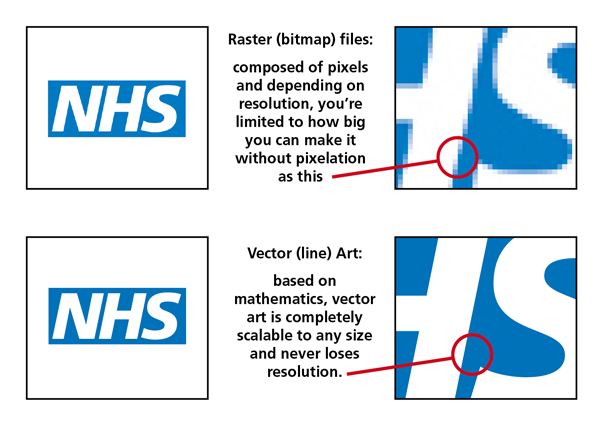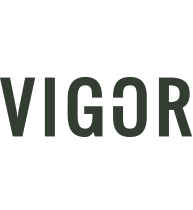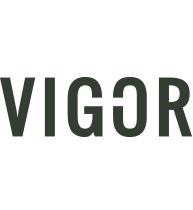Raster vs Vector – the facts!
A common question we get asked at NHS Creative is one concerning raster versus vector for artwork. As we deal with these files on a day-to-day basis, it’s easy to forget that the differences between the two are not common knowledge.
So in an effort to make sense of this knotty issue and to avoid any embarrassing silences when you’re asked if your artwork is ‘raster or vector’, I’ll endeavour to explain.
Raster
Raster artwork is created with pixels such as photographs and very detailed images; however, the downside to raster artwork is that if enlarged, it will pixelate and become distorted.
Raster artwork should be created at a resolution of 300 dpi (dots per inch; in digital form it’s often called pixels per inch) for the highest quality. If the artwork will need to be enlarged, the resolution should be higher. For example: a 600 dpi photo that is 3 x 3 can be enlarged to 6 x 6 which, effectively, would reduce the resolution to 300 dpi and it would still be good for printing.
Anything less than 300 dpi may appear pixelated and be blurry or distorted. If a file is created at a low resolution such as images from web pages, changing the dpi to 300 is not going to make your image print ready. As long as raster artwork is sized appropriately for the imprint area, it will make for a nice clean result.
Examples of programmes that create raster images would be Adobe Photoshop or Microsoft Paint. These are the preferred programmes for full colour printing of photographs and images. Examples of these files would be: .tif, .jpg, or the Photoshop .psd.
Vector
Vector artwork, on the other hand, is created with vector-based graphics programmes such as Adobe Illustrator and CorelDraw which produce graphics based on flat-line art from a series of lines and points. Therefore, vector artwork can be scaled infinitely without being distorted. This is the preferred artwork when size alterations have to be made. Examples of vector files would be: .ai, .eps, or .svg.